Configuring VSCode to work with Minted (LaTeX)

I was handling some LaTeX files and I needed code coloring. I found the package minted and it seemed perfect, but it required a couple of things that made my life a bit more complicated on VSCode.
Installing the package
I installed the package as normally you would in LaTeX:
\usepackage{minted} % code color
The problem is that minted require Python 2.7 and a package call Pygments. So I created a virtualenv using Python 2.7 and added the packaged using pip
pip install Pygments
VSCode went crazy now…
The problem is that this broke my VSCode setup, because minted required me to add --shell-escape to the pdflatex, and the default way of running LaTeX of VSCode didn’t include that. Because of that, my document that was all nice and compiling when I ran on the terminal, was resulting in this:
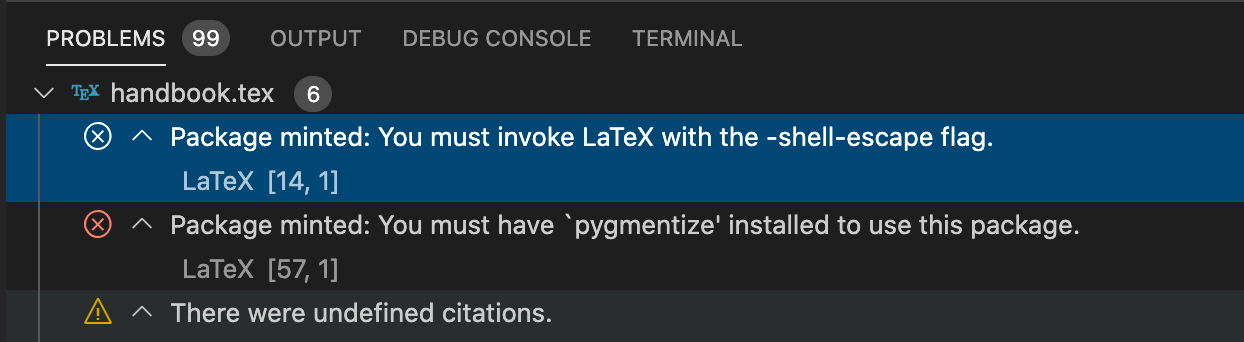
And VSCode went crazy and showed a lot of errors when automatically compiling:
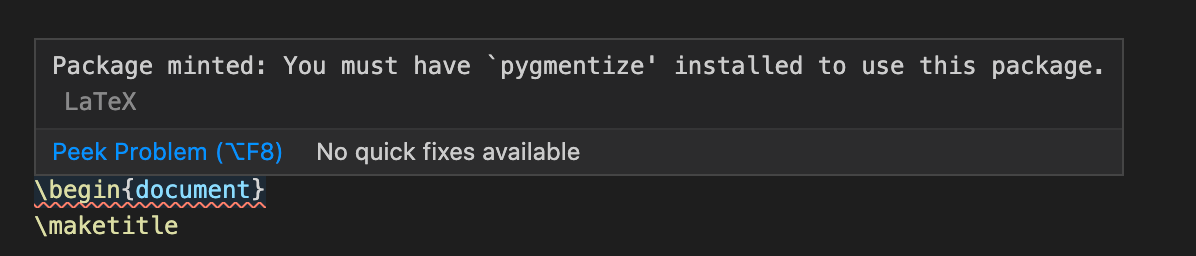
Let’s fix VSCode
So I went to Code > Preferences > Settings > Extensions and rolled until the end to get to a configuration that said Edit in settings.json and added the following configuration:
"latex-workshop.latex.tools": [
{
"name": "latexmk",
"command": "latexmk",
"args": [
"--shell-escape",
"-synctex=1",
"-interaction=nonstopmode",
"-file-line-error",
"-pdf",
"-outdir=%OUTDIR%",
"%DOC%"
]
},
{
"name": "pdflatex",
"command": "pdflatex",
"args": [
"--shell-escape",
"-synctex=1",
"-interaction=nonstopmode",
"-file-line-error",
"%DOC%"
]
},
{
"name": "bibtex",
"command": "bibtex",
"args": [
"%DOCFILE%"
]
}
]
Also wanted VSCode to run within my virtualenv, so on extensions, I added the Python extension.
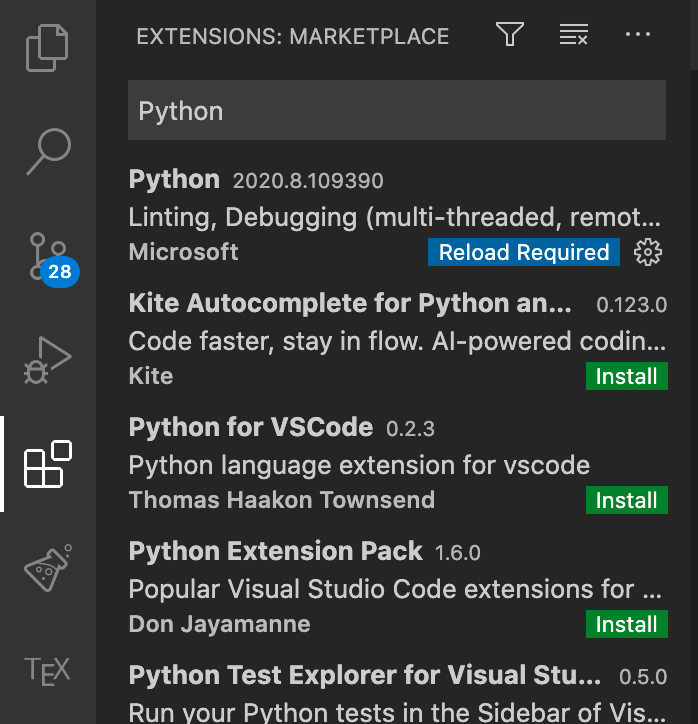
Once installed I used Cmd+Shift+P and used Select Interpreter to select my current virtualenv.
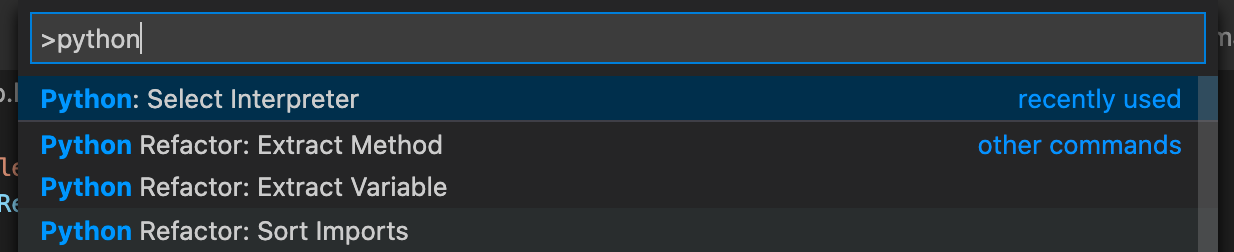
Now I got no errors and the VSCode is happy again:

Using it!
Now I can add any language the package supports and some additional configuration! For instance, in here linenos will add line numbers ;)
\begin{minted}[linenos]{python}
for i in range(0,2):
print(i)
\end{minted}
PS 1: Yes, I created a virtualenv called banana but I was lazy to create cute one for this tutorial 🥺
PS 2: I used miniconda to create this venv and VSCode required some extra config for this but they had a pop for this and did it automatically
That’s it for now 😉
– This post includes and expands Wu Sun’s post that was super helpful to me
– Image cover by Miguel Á. Padriñan in Pexels
❤Cheers!
Letícia